20 Git Commands Every Developer Should Know
A month or two ago, I wrote an article called How to Get Started with GitHub and Git [FoolProof. If you have no experience with Git or GitHub, I strongly recommend you read it. By the end of that article, you should have a thorough understanding of how to use these tools for your own projects.
In this article, I just want to lay down a quick cheat sheet. It will include commands that I shared in that first article, but it will also include some new git commands. Recently, for various senior projects, I have been collaborating with different teams. There are a few commands that have become a staple for me.
1. git init
This command is used to initialize a project as a git repository.
2. git remote add origin (link-to-github-remote-repo)
Example:
git remote add origin https://github.com/kyledeguzmanx/sample-repo.git
This command is used to add or connect to a remote repository.
3. git remote
This command is used to view connected remote repositories.
4. git status
This command is used to view the status of files in your local repository. Are files tracked? untracked? modified?
5. git add (file name)
Example:
git add index.html
git add index.html style.css style.scss
This command is used to stage modified or untracked files.
git add .
6. git reset
7. git commit
git commit -m “commit message here”
Example:
git commit -m “added navigation bar”
8. git push -u origin (branch-name)
Example:
git push -u origin master
git push
9. git fetch
10. git pull
11. git rm -r — cached (fileName)
Example:
git rm -r — cached config.js
12. git branch
git branch -a
git branch -r
git branch (branch-name)
13. git checkout — track origin/(branch-name)
Example:
git checkout --track origin/develop 14. git checkout (branch-name)
Example:
git checkout master
git checkout develop
This command is used to switch to branches you have already visited before.
15. git merge (branch name)
Example:master branch will inherit code from develop branch
git merge develop
16. git merge — abort

If your merge fails, it will say (master|merging) or something like that. Maybe it says merge or maybe it’s a forward slash or maybe you’re in another branch. Regardless, you get the idea.
This indicates your merge failed.
git merge --abort would just abort the merge entirely.
17. git merge -X theirs (branch name)
Example:
git merge -X theirs develop
18. git reset — hard HEAD
This command will erase all the changes you’ve made in your local repository and update it to the latest version that was committed to GitHub.
19. git clean -f
This command is used to delete untracked files in your local repository
20. git clean -d
This command is used to delete untracked directories in your local repository. You can also combine it into git clean -fd to do both.
Thank you for reading! If you have some commands that you use all the time, please share them!